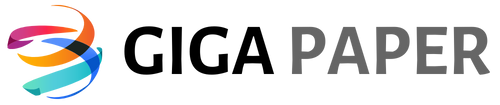Forgot iPhone Passcode? Here’s What to Do Uh-oh! Forgetting the passcode to your beloved iPhone can be quite a nerve-wracking situation. Fear not, as we’ve got you covered with some handy steps to regain access to your device. Whether you’ve entered the wrong passcode too many times or simply can’t recall it, there’s no need to panic. Our comprehensive guide will assist you in resolving this frustrating predicament swiftly and effortlessly. Firstly, relax. Take a deep breath, as stressing out won’t help the situation. Next, backup your iPhone’s data. This crucial step ensures that all your cherished photos, videos, and important files remain safe during the passcode recovery process. Once your data is secure, proceed to the next steps. One popular method to reset your iPhone’s passcode is through iTunes. Connect your iPhone to the computer you usually sync with and launch iTunes. If you haven’t synced your device before, don’t worry, there are alternative solutions available. However, if you have previously synced your iPhone, select the “Restore iPhone” option in iTunes and follow the on-screen instructions to reset your passcode. Remember, this method erases all data on your device, so having a backup is crucial. In case you haven’t synced your iPhone or can’t access iTunes, iCloud comes to the rescue. Simply visit iCloud.com from any browser, sign in with your Apple ID, and select the “Find iPhone” option. From there, choose your iPhone, click on “Erase iPhone,” and follow the prompts to reset your passcode. Keep in mind that this method requires a stable internet connection and Find My iPhone to be enabled on your device. So, if you find yourself locked out of your iPhone due to a forgotten passcode, remember to stay calm, backup your data, and consider using either iTunes or iCloud to reset your passcode. Your device will soon be back in your hands, and you’ll be able to carry on with your digital endeavors.

What to Do If You Forget iPhone Passcode
| Step | Description |
|---|---|
| 1 | Attempt to remember the passcode by recalling any patterns or numbers that might be associated with it. Sometimes, our memory can surprise us! |
| 2 | Try common passcodes that are often used, such as 1234, 0000, or 1111. While it may seem unlikely, some individuals tend to choose simple or easily guessable passcodes. |
| 3 | Make use of Touch ID or Face ID if your iPhone model supports it. This biometric authentication feature can bypass the passcode, granting you access to your device. |
| 4 | Attempt to unlock your iPhone using iTunes. Connect your device to a trusted computer, open iTunes, and follow the instructions to restore or update your iPhone’s software. Keep in mind that this method erases all data on your phone, so make sure you have a recent backup. |
| 5 | Consider utilizing the Find My iPhone feature if it’s enabled on your device. By logging into iCloud on a computer or another iOS device, you can remotely erase your iPhone and restore it from a backup. This will remove the passcode and allow you to set a new one. |
| 6 | If all else fails, contact Apple Support or visit an Apple Store for further assistance. They have specialized tools and techniques to help you regain access to your iPhone without compromising your data. |
“Cracking the iPhone Code: Unlocking Your Device without Passcode Hassles”
What to Do if You Forget Your iPhone Passcode
Forgetting your iPhone passcode can be a frustrating experience. It can lock you out of your device and prevent you from accessing important information and data. However, there are several steps you can take to regain access to your iPhone and reset your passcode. In this article, we will discuss five compelling methods to help you regain access to your iPhone if you forget your passcode.
1. Try Entering the Wrong Passcode Multiple Times
If you forget your iPhone passcode, one of the first things you can try is entering the wrong passcode multiple times. After a few unsuccessful attempts, your iPhone will display a message indicating that your device is disabled. At this point, you may have to wait for a specific period of time before you can attempt to enter the passcode again.
Once the waiting period is over, you can try entering the correct passcode. However, if you still cannot remember it, you will need to consider other methods to regain access.
2. Use iTunes to Reset Your Passcode
Using iTunes is another effective method to reset your iPhone passcode. Follow these steps:
1. Connect your iPhone to a computer that you have previously synced with using a USB cable.
2. Open iTunes on your computer. If prompted to enter a passcode, try another computer that you have previously synced with.
3. Wait for iTunes to sync your device and create a backup.
4. Once the sync is complete, click on the “Restore iPhone” button.
5. Select the option to restore your iPhone from a backup or set it up as a new device.
6. Follow the on-screen instructions to complete the restoration process.
After the process is complete, your iPhone passcode will be reset, and you can set a new passcode of your choice.
3. Use iCloud to Erase Your Device
If you have previously enabled the “Find My iPhone” feature on your device and have access to another Apple device or a computer, you can use iCloud to erase your iPhone and reset the passcode. Follow these steps:
1. Open a web browser on another device and visit icloud.com.
2. Sign in to your iCloud account using the Apple ID associated with your iPhone.
3. Click on the “Find iPhone” icon.
4. Select your iPhone from the list of devices.
5. Click on the “Erase iPhone” option to erase all data on your device, including the passcode.
6. Set up your iPhone as a new device or restore it from a backup.
Once the erase process is complete, you will be able to access your iPhone without a passcode. However, keep in mind that this method will erase all data on your device, so make sure you have a backup before proceeding.
4. Contact Apple Support
If the above methods do not work or if you are unable to use iTunes or iCloud, contacting Apple Support is your best option. Apple Support can assist you in regaining access to your iPhone and resetting your passcode. They may require proof of ownership, such as your Apple ID and device serial number, so make sure to have this information readily available when contacting them.
You can reach Apple Support through various channels, including phone, online chat, or in-person at an Apple Store. They will guide you through the necessary steps to regain access to your device.
5. Prevent Future Passcode Issues
To prevent future passcode issues, it is important to regularly back up your iPhone using iTunes or iCloud. This ensures that you have a recent backup of your device’s data, which can be restored if you ever forget your passcode again.
Additionally, consider enabling Touch ID or Face ID on your device for added convenience and security. These features allow you to unlock your iPhone using your fingerprint or facial recognition, eliminating the need for a passcode in most situations.
In conclusion, forgetting your iPhone passcode can be a frustrating experience, but there are several methods you can use to regain access to your device. Try entering the wrong passcode multiple times, use iTunes or iCloud to reset your passcode, contact Apple Support if needed, and take preventative measures to avoid future passcode issues. With these steps, you can quickly regain access to your iPhone and continue using your device without any interruptions.
Steps to Follow if You Forget iPhone Passcode:
Frequently Asked Questions
What should I do if I forget my iPhone passcode?
1. Connect your iPhone to a computer that you previously synced it with.
2. Open iTunes and wait for it to sync and back up your device.
3. Once the backup is complete, click on the ‘Restore iPhone’ button.
4. Follow the on-screen instructions to erase your device and set it up as new or restore it from a previous backup.
5. If you have never synced your iPhone with a computer, you can put it into Recovery Mode.
6. Connect your iPhone to a computer and open iTunes.
7. Force restart your iPhone by pressing and holding the power and home buttons until the recovery mode screen appears.
8. Select the ‘Restore’ option in iTunes to erase your device and set it up as new or restore it from a previous backup.
Note: Restoring your iPhone will erase all data on it, so it’s important to have a backup. If you don’t have a backup and cannot remember your passcode, you may lose your data.
Can I reset my iPhone passcode without losing data?
1. On a computer or another iOS device, go to the iCloud website and sign in with your Apple ID.
2. Click on ‘Find iPhone’ and then select your iPhone from the list of devices.
3. Click on ‘Erase iPhone’ to erase your device and remove the passcode.
4. After the erase is complete, you can set up your iPhone as new or restore it from a previous iCloud backup.
Note: This method requires that you have previously enabled the ‘Find My’ feature on your iPhone and have an active internet connection. If you don’t have a backup, you may still lose some data during the erase process.
What should I do if I don’t have a computer or access to iTunes?
1. On another iOS device, download and install the ‘Find My iPhone’ app from the App Store.
2. Open the app and sign in with your Apple ID.
3. Tap on the name of your iPhone from the list of devices.
4. Tap on ‘Erase iPhone’ to erase your device and remove the passcode.
5. After the erase is complete, you can set up your iPhone as new or restore it from a previous iCloud backup.
Note: This method requires that you have previously enabled the ‘Find My’ feature on your iPhone and have an active internet connection. If you don’t have a backup, you may still lose some data during the erase process.